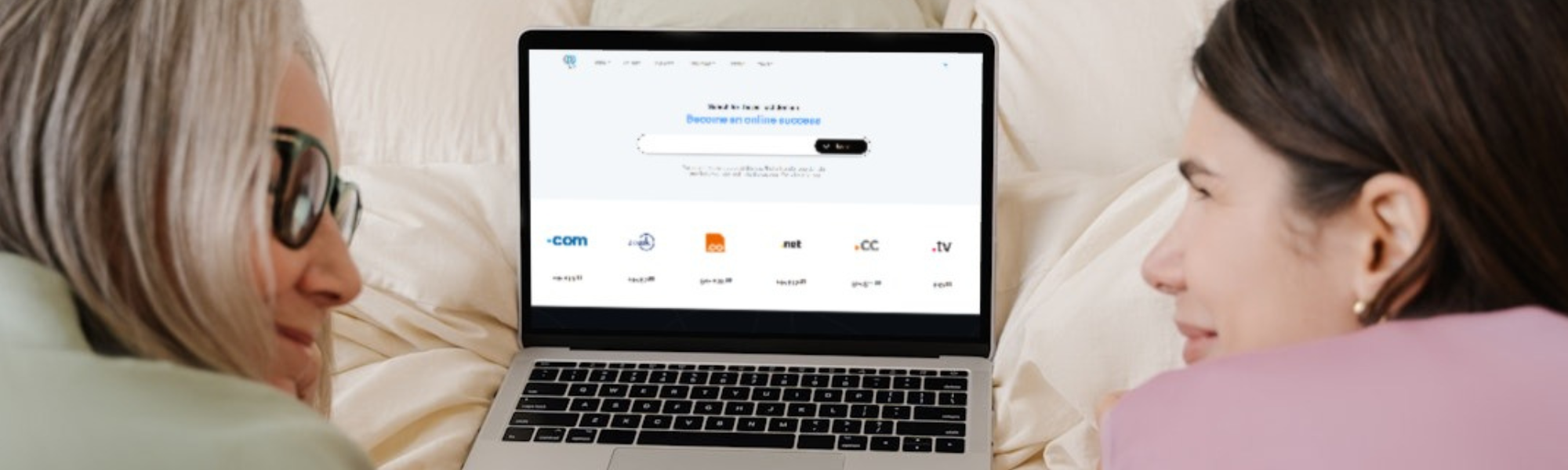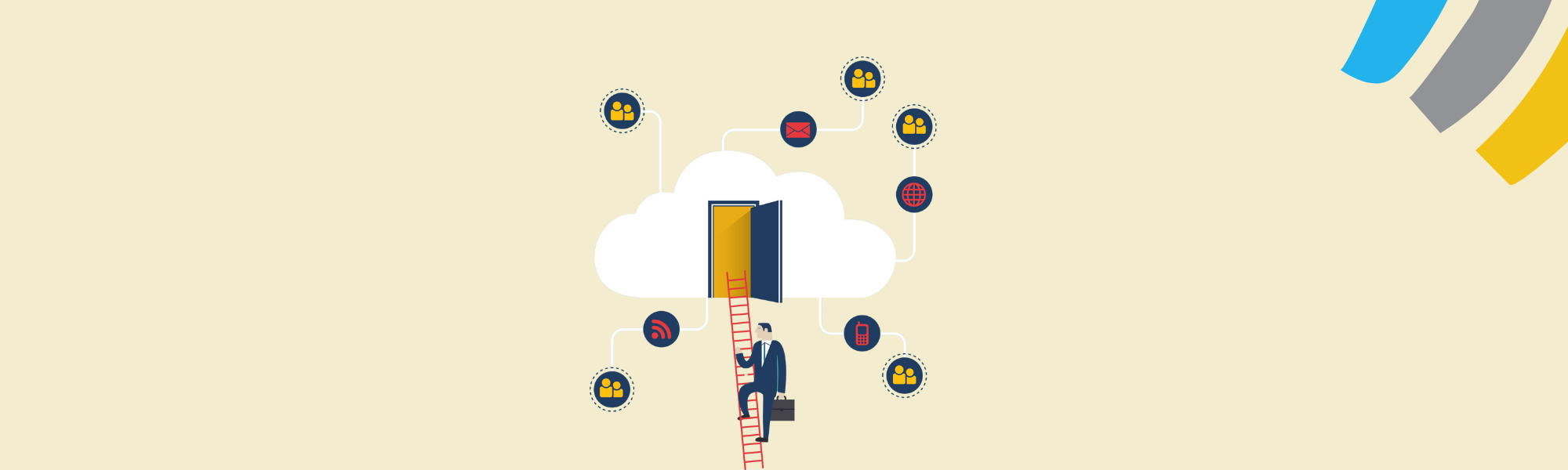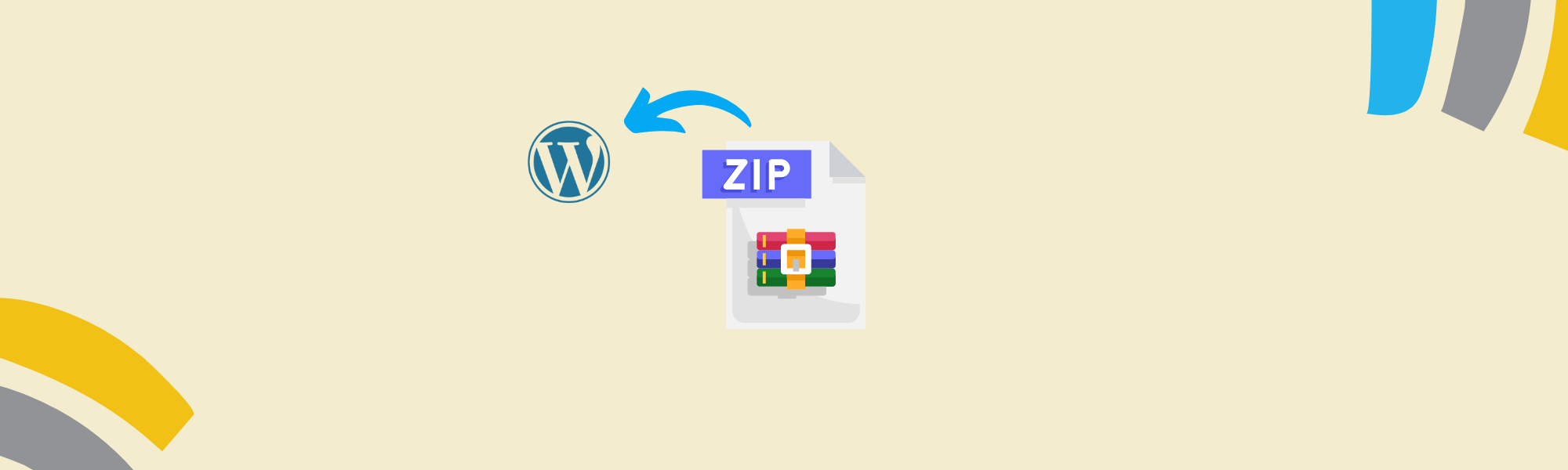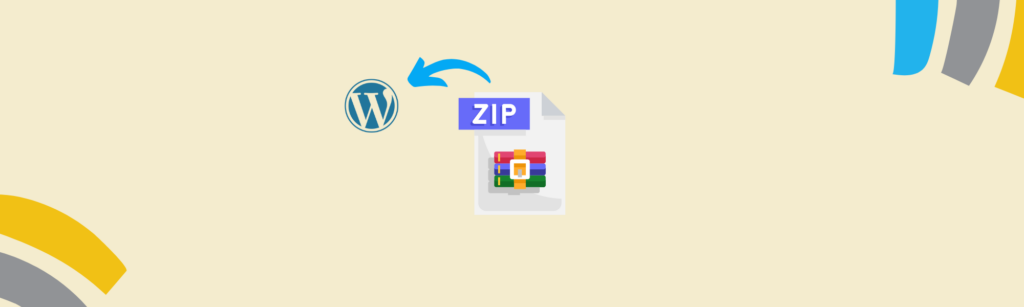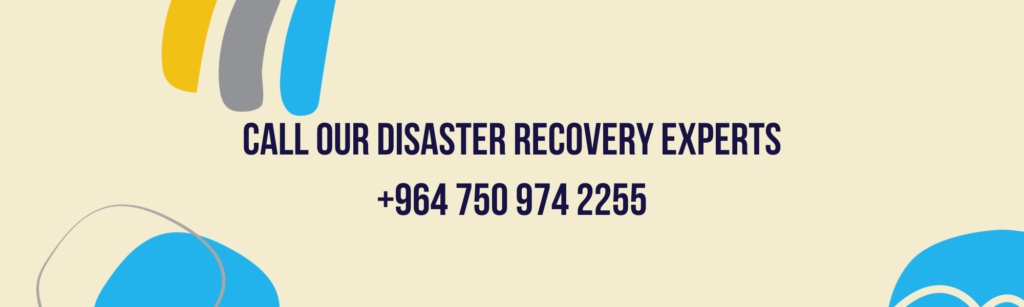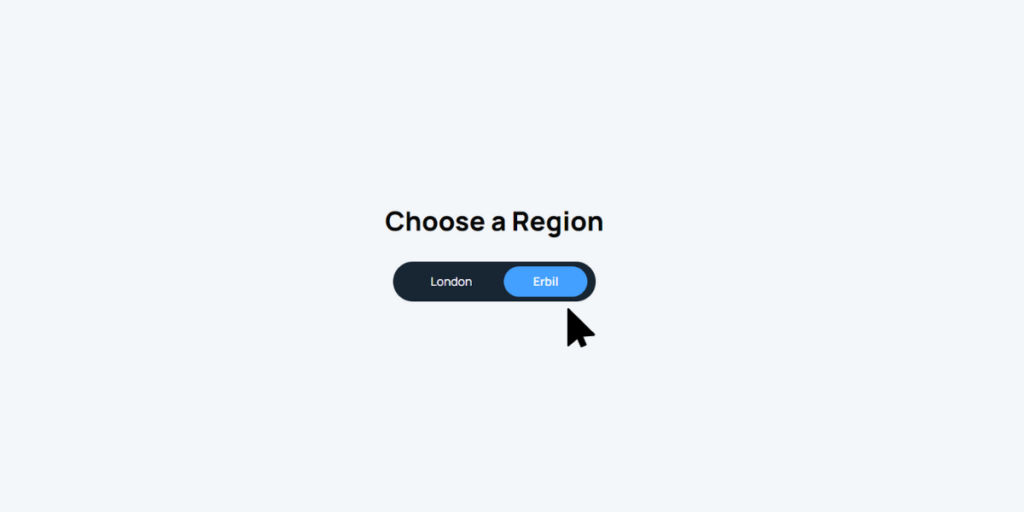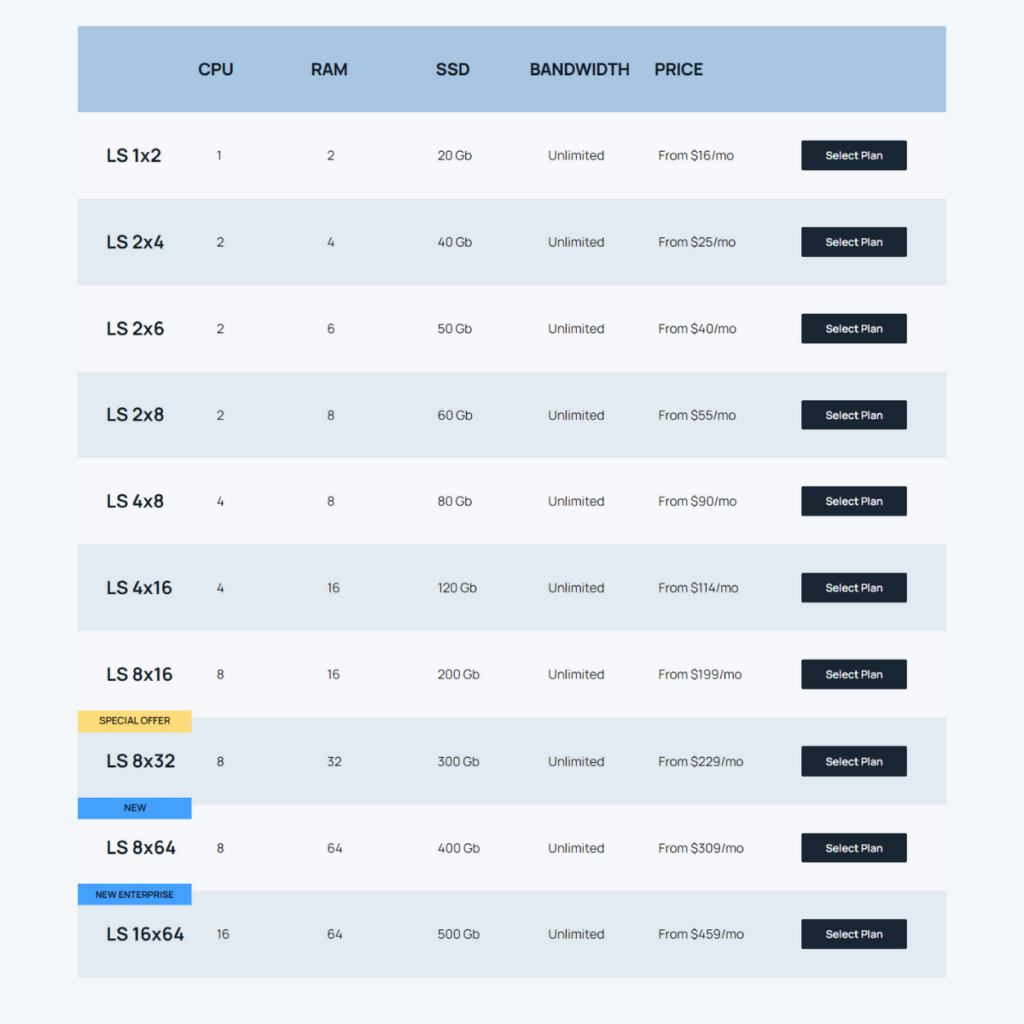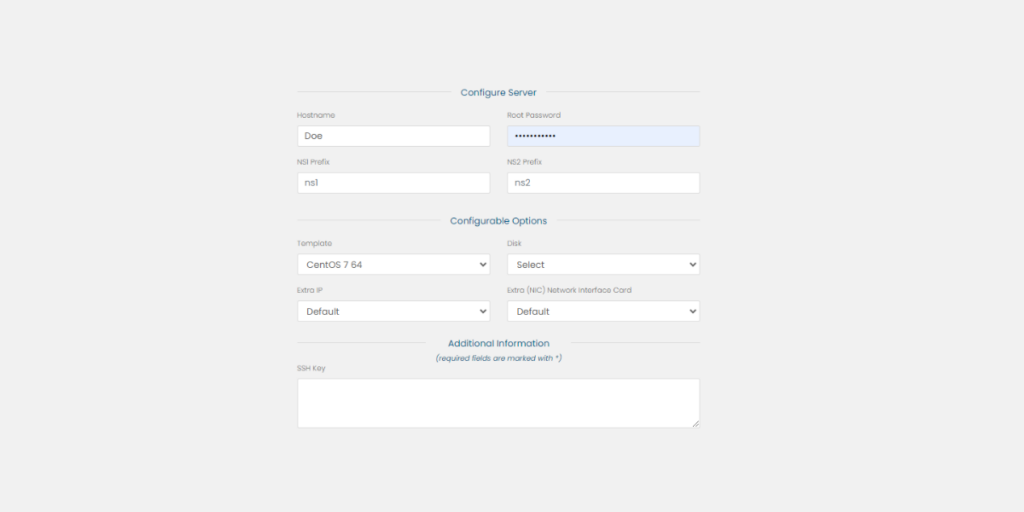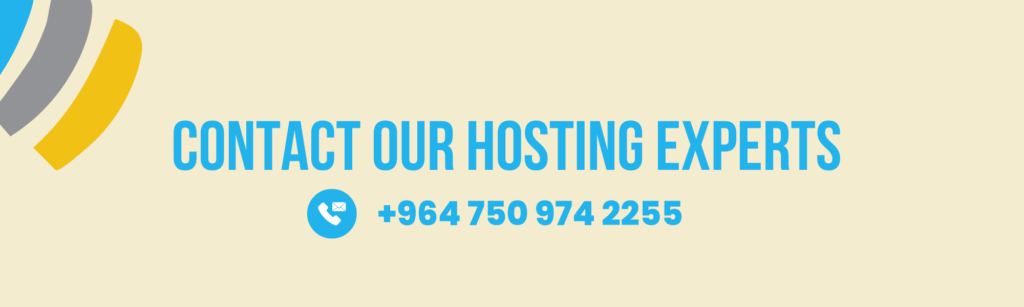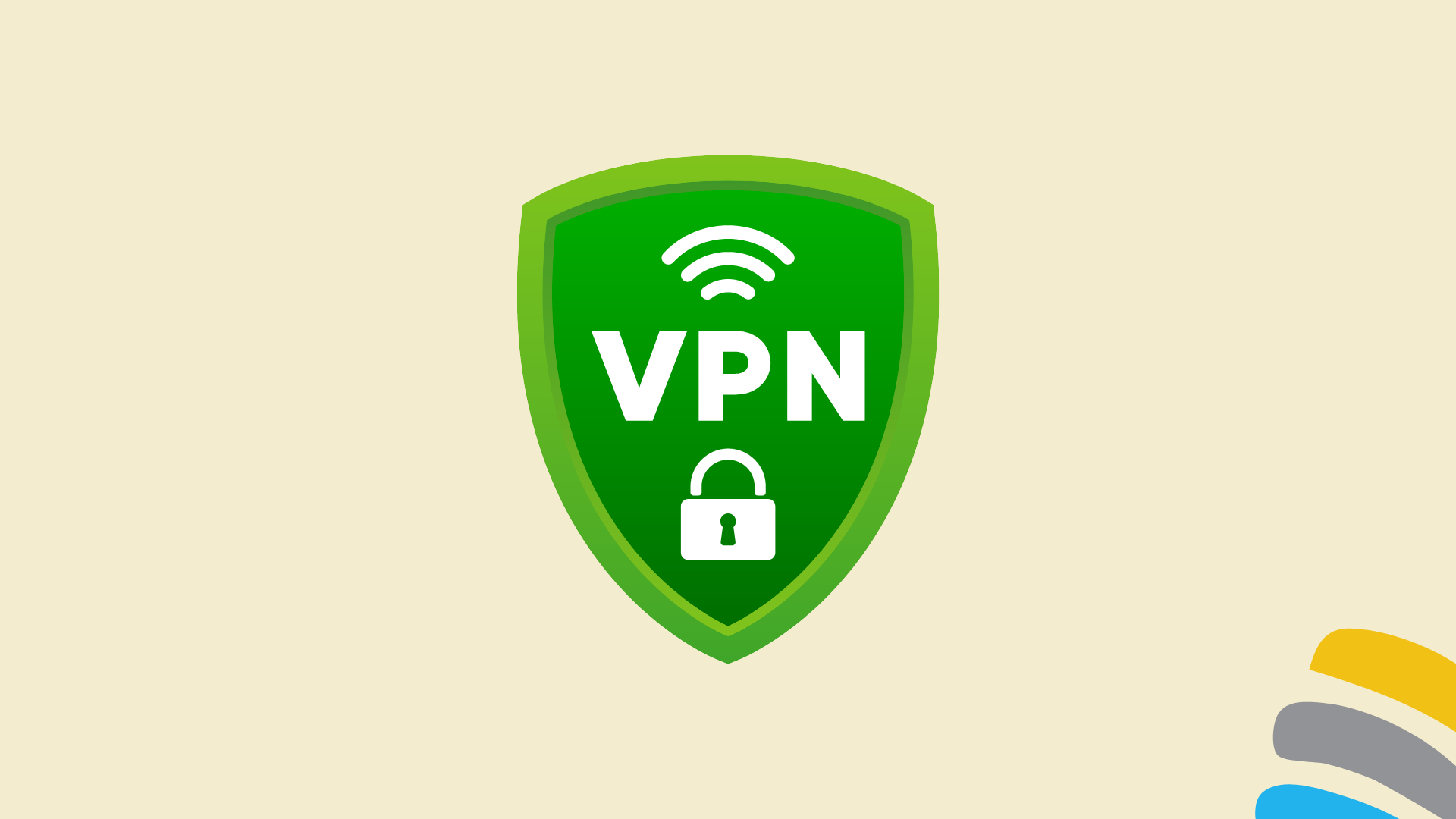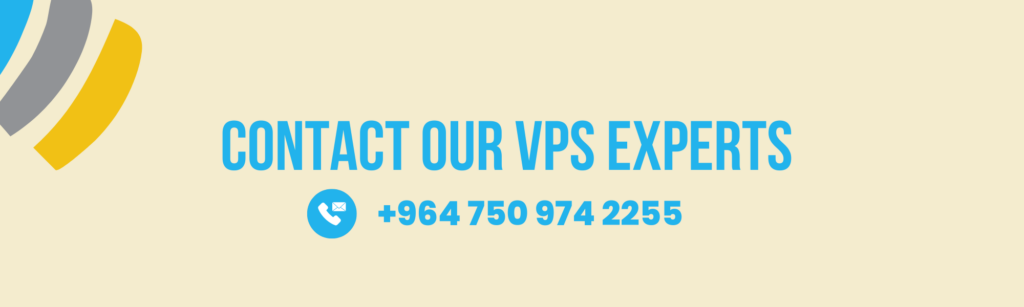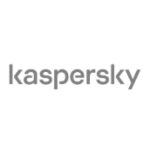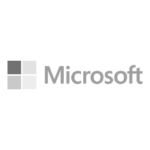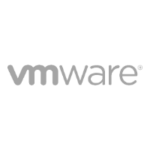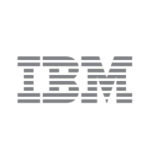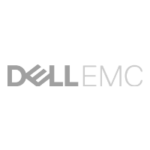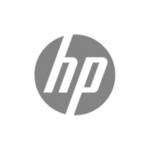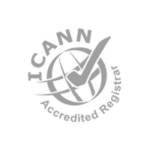How to Choose the Perfect .com Domain for Your Website?
When starting a new business or project, one of the most important steps in building your online presence is choosing the right domain name. A good domain name can boost your brand, improve your website’s visibility, and help attract your target audience. Among all domain extensions, the .com remains the most popular and trusted. But how do you choose the perfect .com domain? Here’s a guide to help you make the best choice.
1. Keep It Short and Memorable
Short domain names are easier to remember, type, and share. Try to keep your domain name under 15 characters if possible. A concise domain also leaves less room for typos. For example, amazon.com is much easier to remember and type compared to a longer and more complex domain.
2. Use Keywords Strategically
Including relevant keywords related to your business or industry in your domain can improve your SEO (Search Engine Optimization). Think about the primary terms people would use to search for your services or products. For example, if you own a bakery, a domain like sweetbakery.com will give visitors a clear idea of what to expect.
However, avoid stuffing keywords as it may make the domain sound unnatural or spammy. Simplicity and clarity should always come first.
3. Make It Brandable
Your domain name should reflect your brand’s identity. It should be unique, easy to say, and aligned with the tone and mission of your business. A brandable domain is one that stands out from the competition and is easy for people to associate with your company. Avoid using numbers, hyphens, or abbreviations as these elements can be confusing and hard to remember.
4. Check for Availability and Avoid Trademarks
#Before settling on a domain name, check that it’s available and not already in use or trademarked. Using a name that’s too similar to an existing brand could lead to legal issues and confusion. Tools like ICANN’s WHOIS search can help you check domain availability available on linkdata.com
If the .com version of your chosen name isn’t available, try brainstorming alternative variations instead of adding unnecessary elements like dashes. For example, if bestshoes.com is taken, consider alternatives like bestshoez.com or a different memorable name.
5. Make It Easy to Spell and Pronounce
A domain name that’s difficult to spell or pronounce will be harder for users to remember and share. Make sure your domain name passes the “radio test”—can someone understand and remember it after hearing it spoken aloud? If they need to ask for clarification or spelling, it may not be the best choice.
6. Think About the Future
When choosing a domain name, consider the long-term goals of your business. While it’s important to have a domain that fits your current needs, it’s equally important to think about where your business might go in the future. For instance, if you’re starting a local business with plans to expand internationally, choosing a domain like localcityfurniture.com might limit your branding in the long run.
Instead, opt for a name that’s flexible and can grow with your business. Think big from the start!
7. Act Fast
Domain names are being registered every day, and the one you want might not be available for long. If you’ve found the perfect .com domain, don’t hesitate to register it. Domain registration is relatively inexpensive, so it’s better to secure your name quickly before someone else does.
8. Consider SEO, But Don’t Overcomplicate
While SEO is important, it shouldn’t be the only deciding factor when choosing a domain. Including keywords can help, but stuffing them or choosing a domain solely for SEO benefits could make it sound awkward or forced. Focus on user experience first, then optimize your domain and content for search engines later.
9. Protect Your Brand
Once you’ve settled on the perfect .com domain, consider securing similar domain extensions like .net, .org, or even country-specific domains. This will help prevent competitors from registering similar domains and protect your brand’s online identity.
Final Thoughts
Choosing the right .com domain for your website is a crucial step in establishing your online presence. A short, memorable, brandable, and easy-to-pronounce domain can set you apart and ensure long-term success. Take your time, think strategically, and ensure your domain aligns with both your current and future business goals.