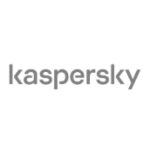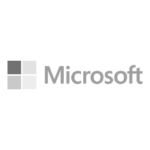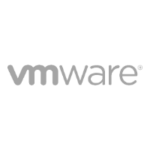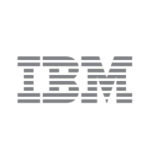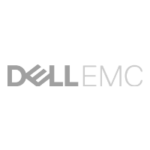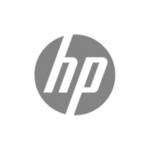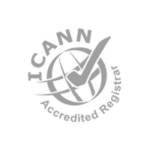1. Understand What DMARC Is
- DMARC is a protocol that builds on SPF (Sender Policy Framework) and DKIM (DomainKeys Identified Mail) to authenticate emails. It helps ensure that emails sent from your domain are genuine and not spoofed.
- DMARC policies dictate what should happen to emails that fail these checks (none, quarantine, or reject).
2. Prepare Your Domain for DMARC
- Set Up SPF and DKIM: Before implementing DMARC, ensure that SPF and DKIM are correctly configured for your domain.
- SPF specifies which IP addresses are allowed to send emails on behalf of your domain.
- DKIM adds a digital signature to emails, verifying that the email has not been altered.
3. Create a DMARC Policy
- Start with a Policy of “none”: This policy allows you to monitor email traffic without affecting email delivery. It’s useful for gathering data before enforcing stricter rules.
- A basic DMARC record might look like this:cssCopy code
v=DMARC1; p=none; rua=mailto:dmarc-reports@yourdomain.com; ruf=mailto:dmarc-failure@yourdomain.com; pct=100; - Explanation of Record Parts:
v=DMARC1: Specifies the DMARC version.p=none: Current policy is monitoring only.rua=mailto:dmarc-reports@yourdomain.com: Specifies where aggregate reports should be sent.ruf=mailto:dmarc-failure@yourdomain.com: Specifies where forensic reports should be sent.pct=100: Indicates the percentage of emails subjected to the DMARC policy (100% in this case).
4. Publish Your DMARC Record
- Add the DMARC TXT Record: Log in to your DNS hosting provider and add a new TXT record for your domain. The record should be added under
_dmarc.yourdomain.comwith the value set according to the policy you created in the previous step.
5. Monitor Reports
- Aggregate Reports: These reports provide data on email messages sent from your domain and their DMARC results. Look for unauthorized sources or failing DKIM/SPF checks.
- Forensic Reports: These are more detailed and provide information about specific emails that failed DMARC checks.
- Use tools like DMARC Analyzer, Agari, or free options like Google Postmaster Tools to interpret and visualize your DMARC reports.
6. Adjust Your DMARC Policy
- After monitoring for some time, you can adjust the policy to enforce stricter rules:
- Quarantine: Suspicious emails will be sent to the spam/junk folder.cssCopy code
v=DMARC1; p=quarantine; rua=mailto:dmarc-reports@yourdomain.com; ruf=mailto:dmarc-failure@yourdomain.com; pct=100; - Reject: Emails failing DMARC will be rejected outright.cssCopy code
v=DMARC1; p=reject; rua=mailto:dmarc-reports@yourdomain.com; ruf=mailto:dmarc-failure@yourdomain.com; pct=100;
- Quarantine: Suspicious emails will be sent to the spam/junk folder.cssCopy code
- Gradually move to stricter policies after confirming legitimate senders are not affected.
7. Maintain and Update Your DMARC Configuration
- Regular Monitoring: Keep checking DMARC reports regularly to identify and respond to any unauthorized sending attempts or misconfigurations.
- Update Policies: As your organization’s email practices change, update SPF, DKIM, and DMARC policies accordingly.
- Train Employees: Make sure staff are aware of DMARC policies and the importance of proper email handling.
Implementing DMARC is a key step in protecting your domain from email-based attacks like phishing and spoofing. By setting up DMARC, you can significantly reduce the risk of cyber threats and improve the trustworthiness of your email communications.