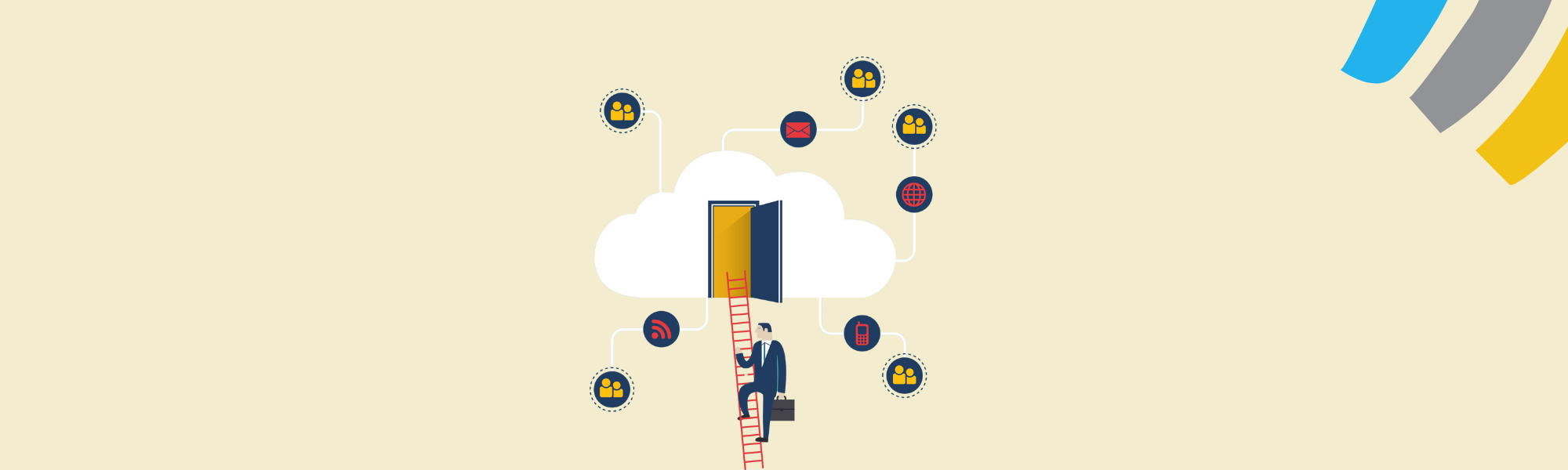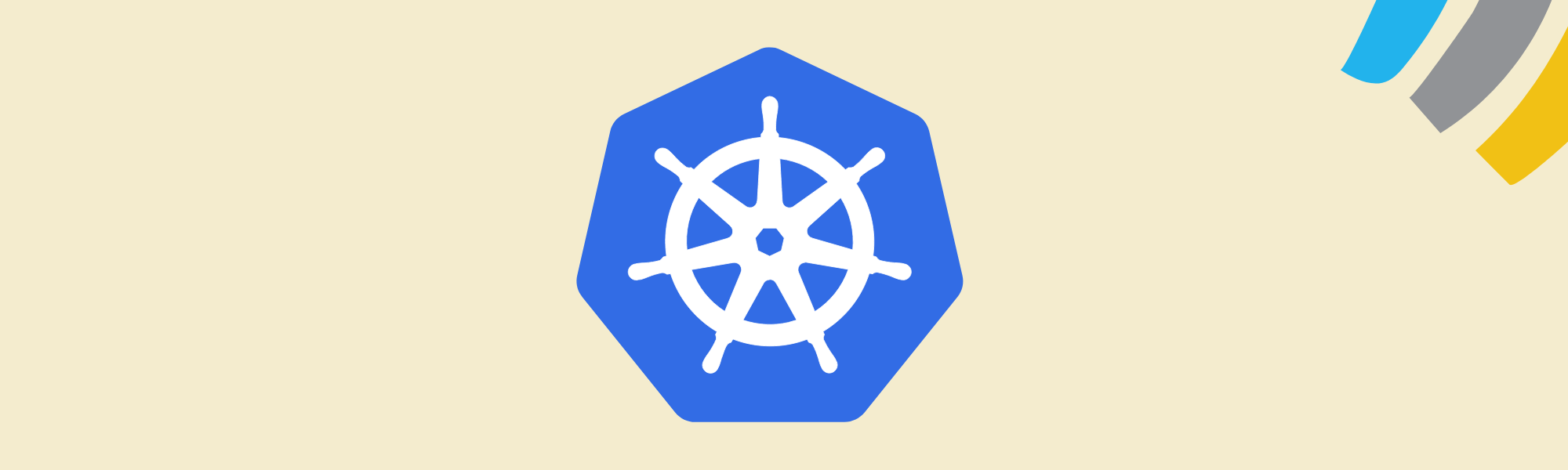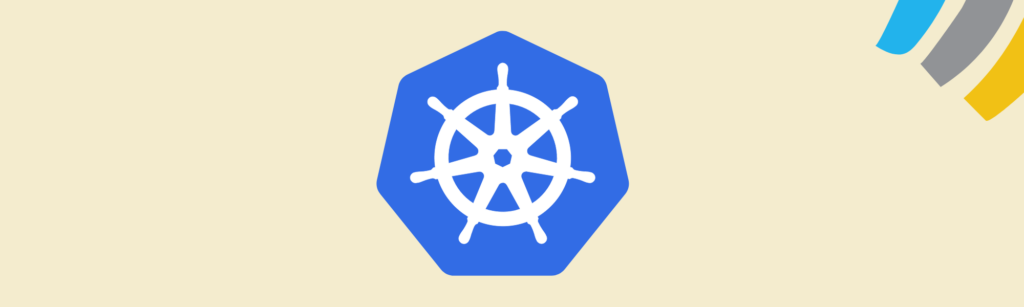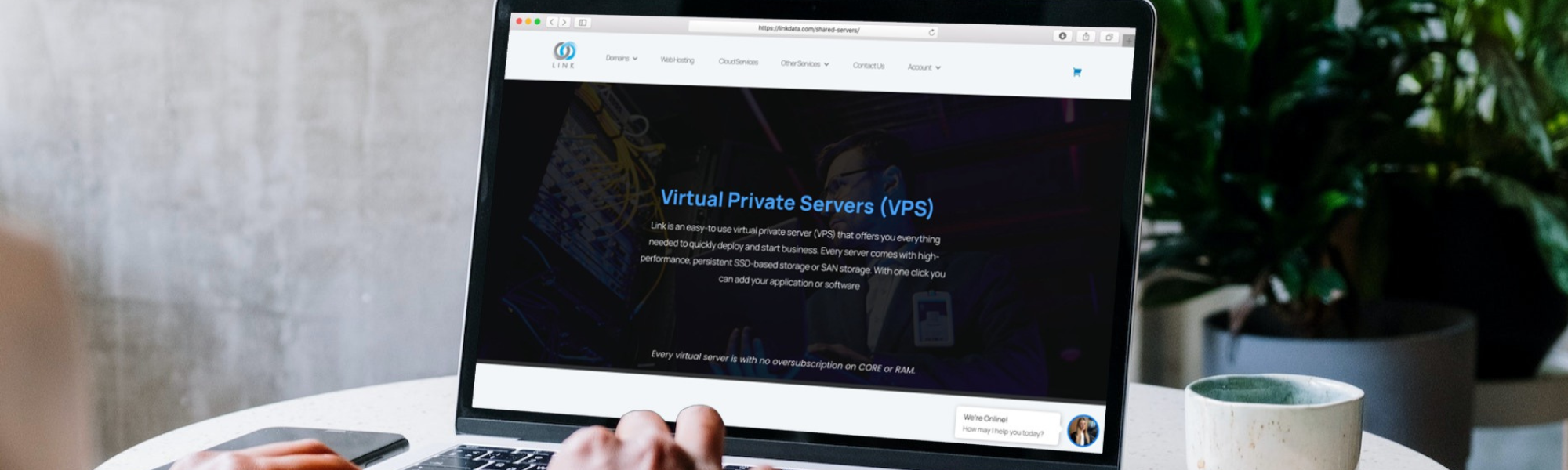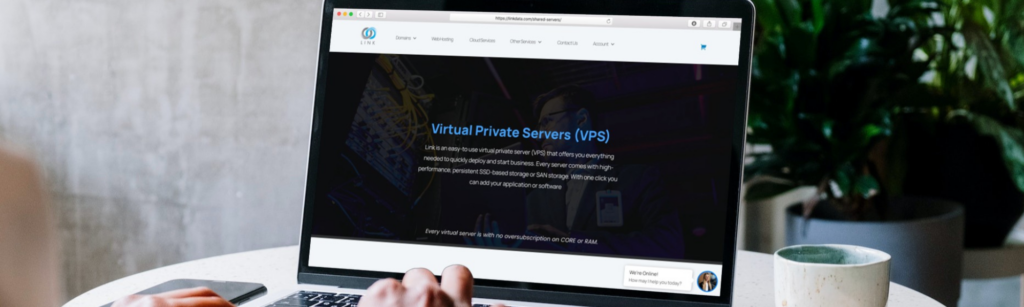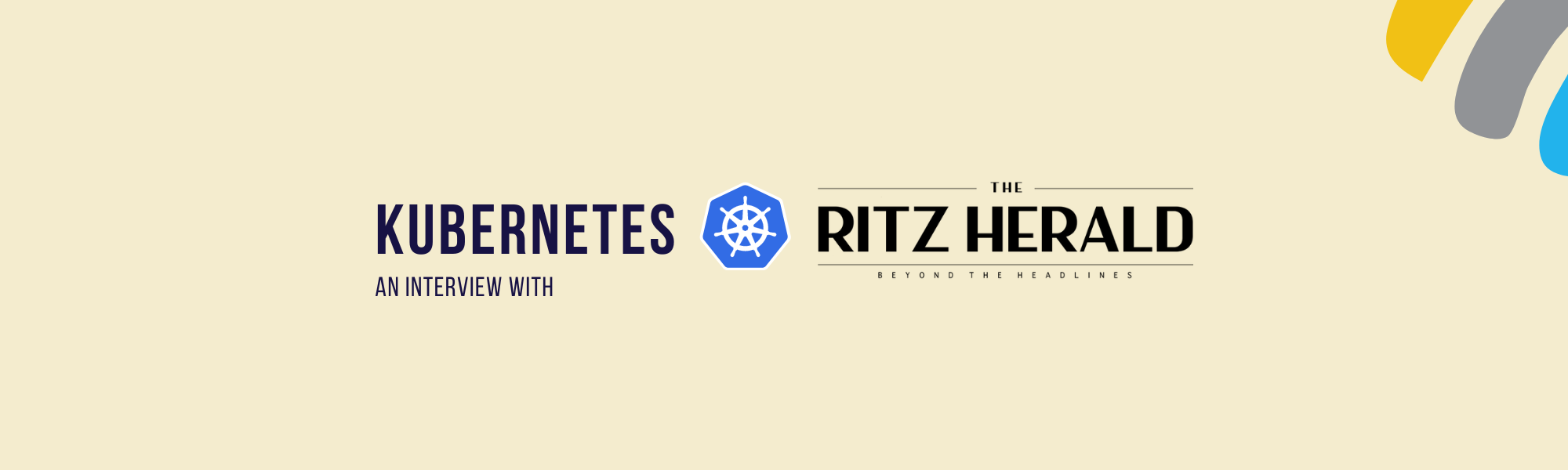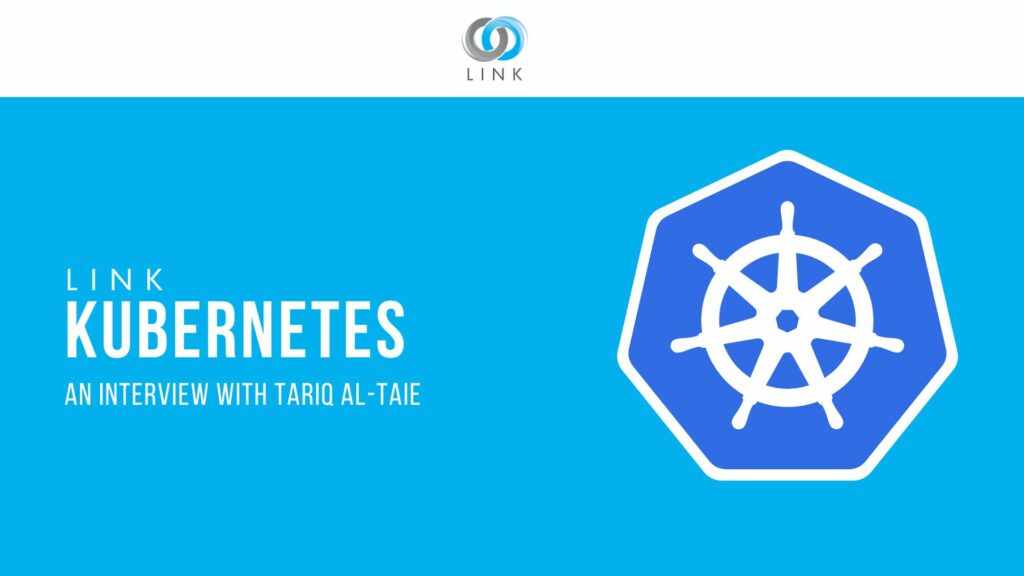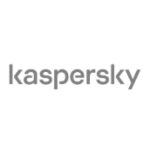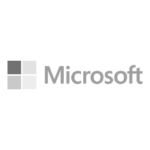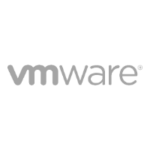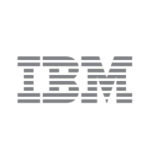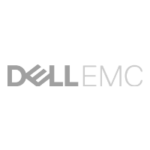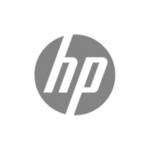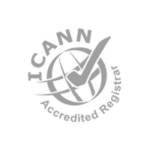Guide: Moving from Shared Hosting to VPS Hosting with Linkdata.com
Migrating from shared hosting to a VPS (Virtual Private Server) can significantly improve your website’s performance, security, and scalability. With Linkdata.com, the transition is smooth and guided every step of the way. This guide will walk you through the process of moving your website from shared hosting to VPS hosting.

1. Understand the Differences Between Shared and VPS Hosting
- Resources: Shared among multiple websites.
- Performance: Can be affected by other sites on the same server.
- Control: Limited customization and control over server settings.
- Resources: Dedicated resources like CPU, RAM, and storage.
- Performance: More stable and consistent performance.
- Control: Full root access, allowing customization of server settings.
Why Upgrade to VPS?
- Improved Performance: Faster load times and better handling of traffic spikes.
- Enhanced Security: Isolated environment reduces the risk of security breaches.
- Scalability: Easily upgrade resources as your website grows.
2. Prepare for the Migration
Backup Your Data:
Before starting the migration, ensure you have a complete backup of your website, including databases, files, and emails. This ensures that you can restore your site if anything goes wrong during the migration.
Choose the Right VPS Plan:
At Linkdata.com, we offer a variety of VPS plans tailored to different needs. Consider your website’s traffic, storage needs, and expected growth to select the best plan.
Set Up Your VPS Environment:
Once you’ve selected a VPS plan, Linkdata.com will provide you with the necessary login credentials. You’ll need to set up your server environment, which includes installing a web server (Apache, Nginx), a database server (MySQL, MariaDB), and any other software required for your website.
3. Migrate Your Website
Step 1: Transfer Files
Use an FTP client (like FileZilla) to download your website files from the shared hosting server. Then, upload these files to your new VPS. You can also use SSH for a more secure transfer.
Step 2: Export Databases
If your website uses a database (e.g., WordPress, Joomla), you’ll need to export it from your shared hosting account. This can be done using phpMyAdmin or command-line tools like mysqldump.
Step 3: Import Databases
Once the database is exported, import it to your VPS server using phpMyAdmin or MySQL commands.
Step 4: Configure DNS Settings
Update your domain’s DNS settings to point to your new VPS server. This change can take up to 48 hours to propagate fully.
Step 5: Test Your Website
Before fully switching over, test your website on the new VPS using a temporary URL or local hosts file. Ensure that all features work as expected and that there are no broken links or missing files.
4. Optimize and Secure Your VPS
Install Security Software:
Install a firewall (like UFW), fail2ban, and other security tools to protect your VPS from unauthorized access.
Optimize Server Performance:
Use caching solutions like Varnish or Redis, optimize your database, and fine-tune your web server settings for optimal performance.
Regular Backups:
Set up automated backups to ensure your data is always safe.
5. Final Steps
Monitor Performance:
Keep an eye on your website’s performance, especially in the first few weeks after migration. Use monitoring tools provided by Linkdata.com to check resource usage and server load.
Scale as Needed:
As your website grows, you can easily upgrade your VPS resources through your Linkdata.com control panel.
Customer Support:
If you encounter any issues during or after the migration, Linkdata.com’s 24/7 support team is available to assist you.