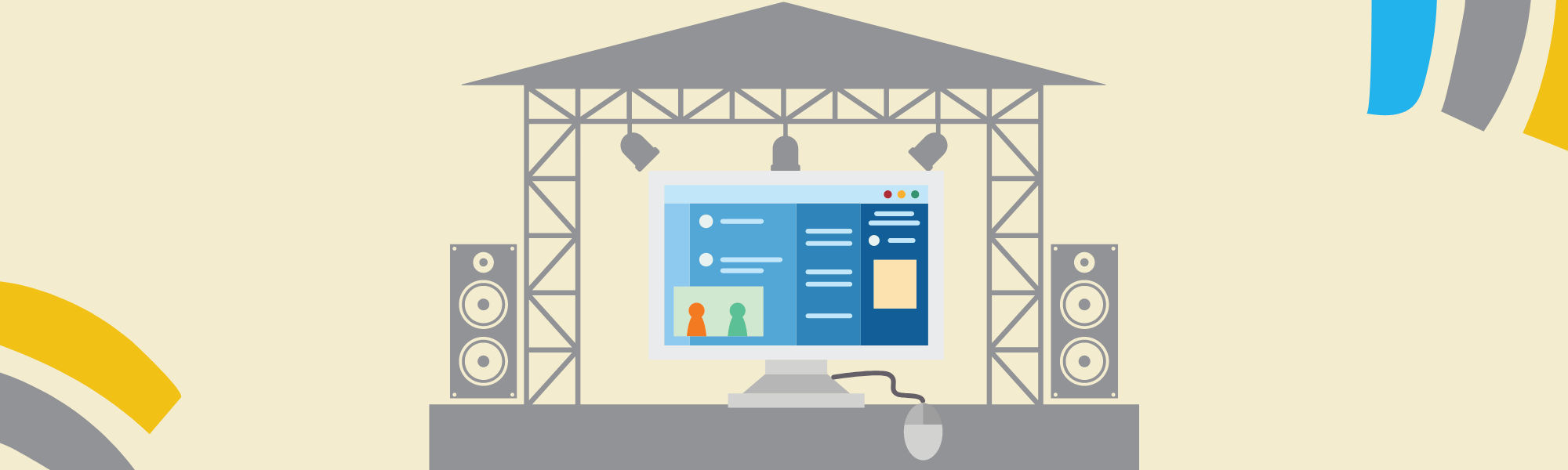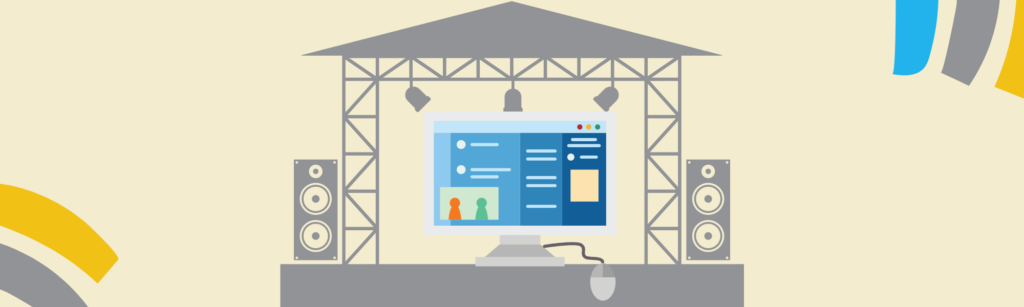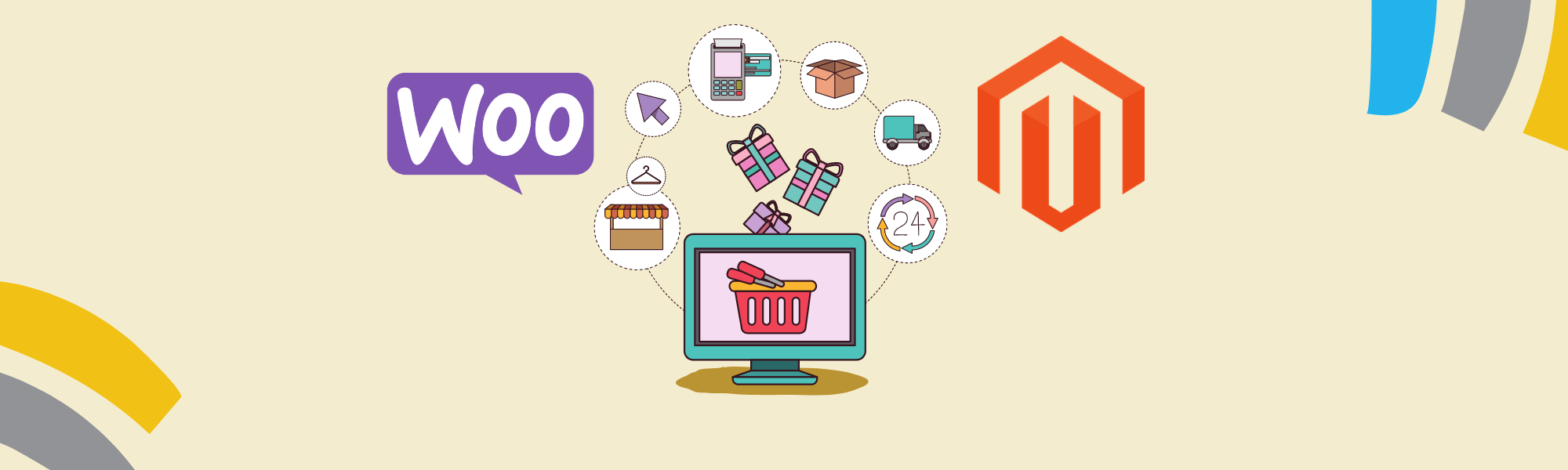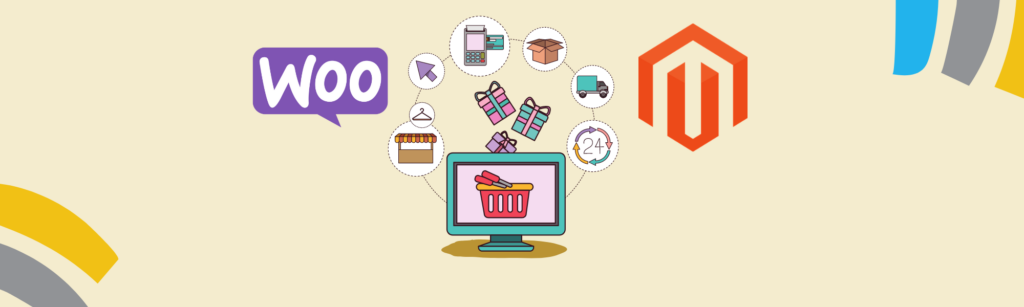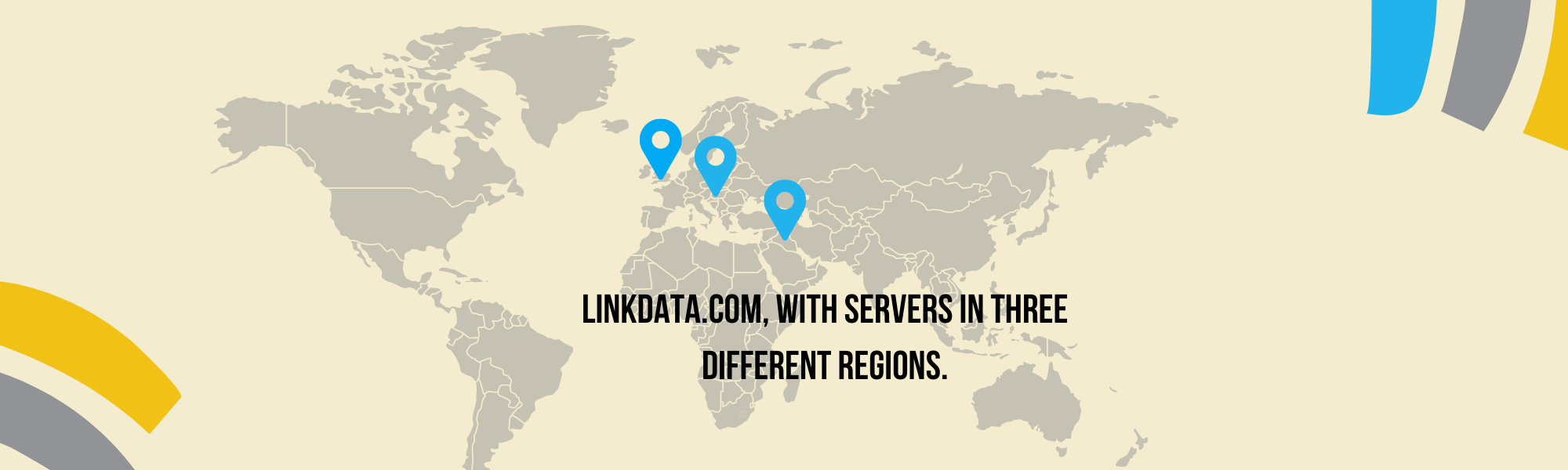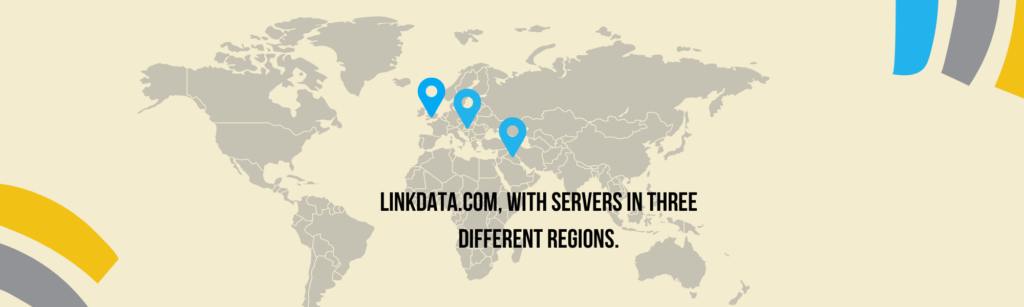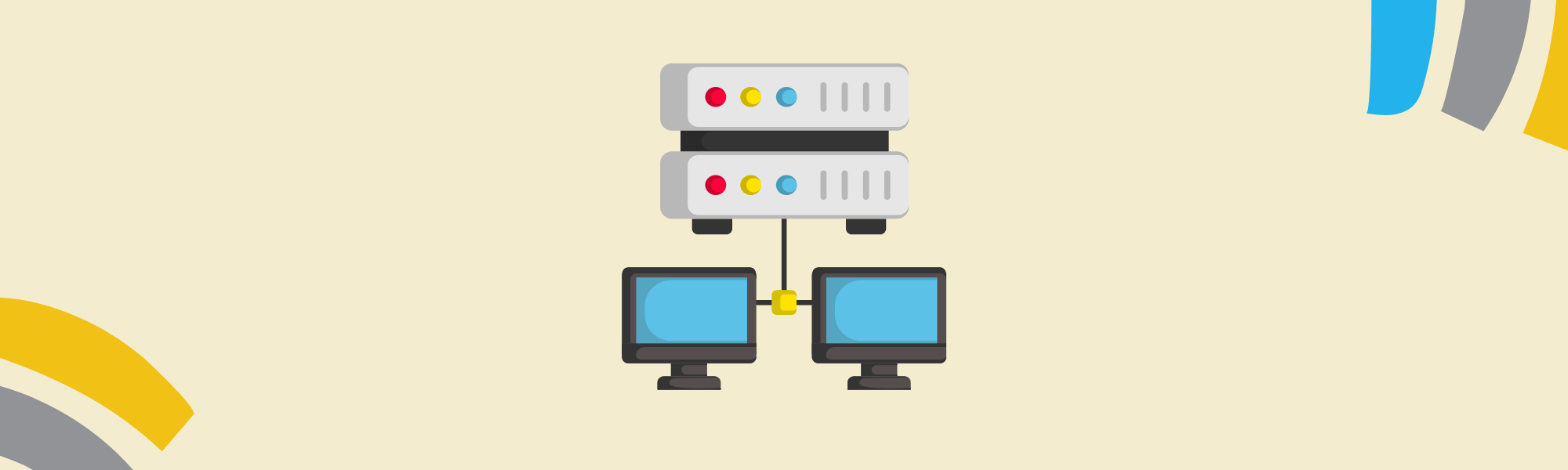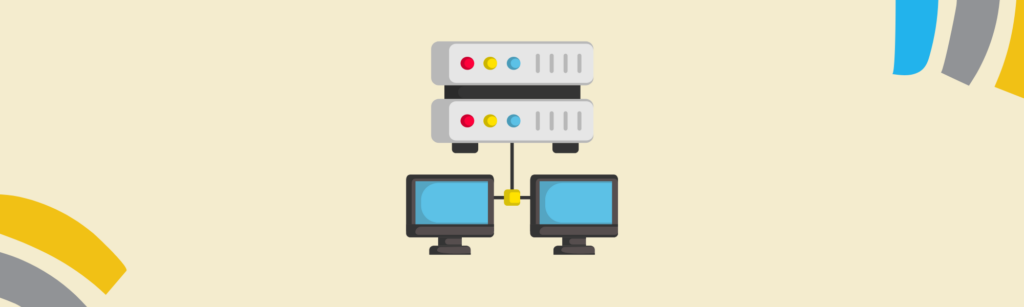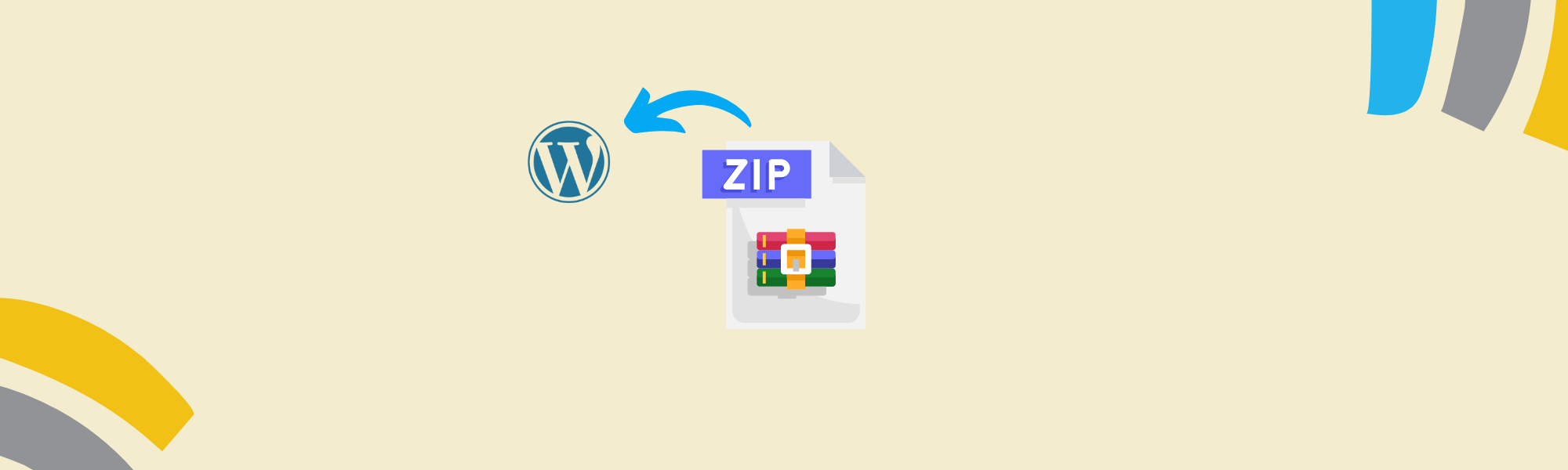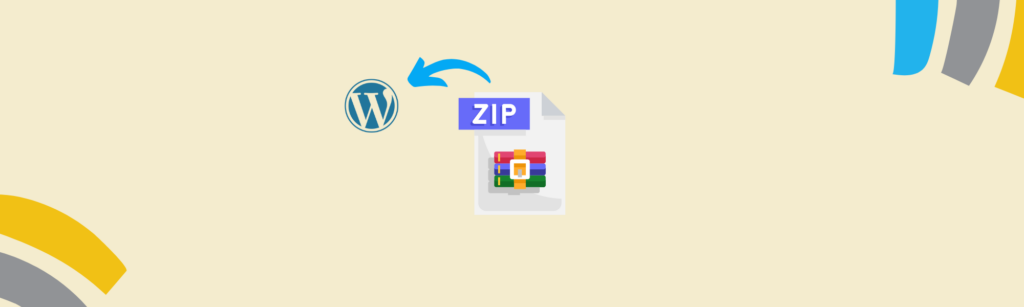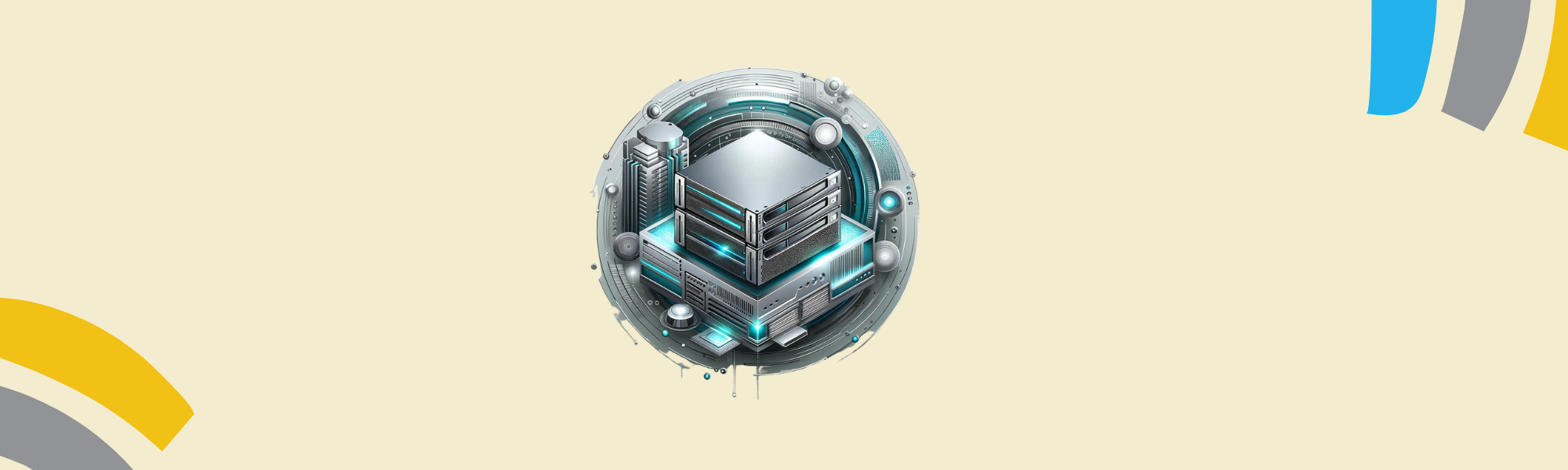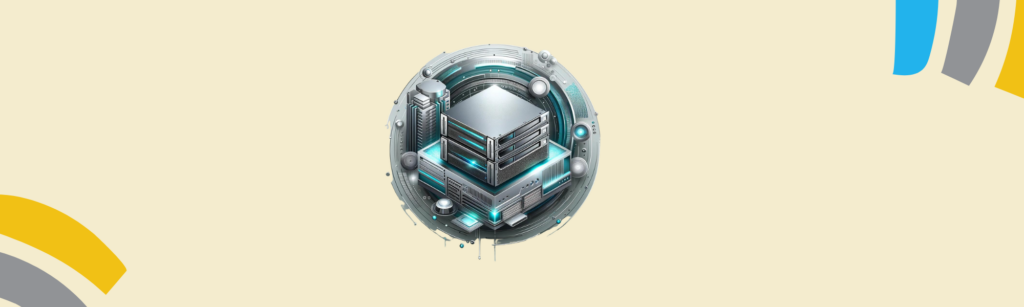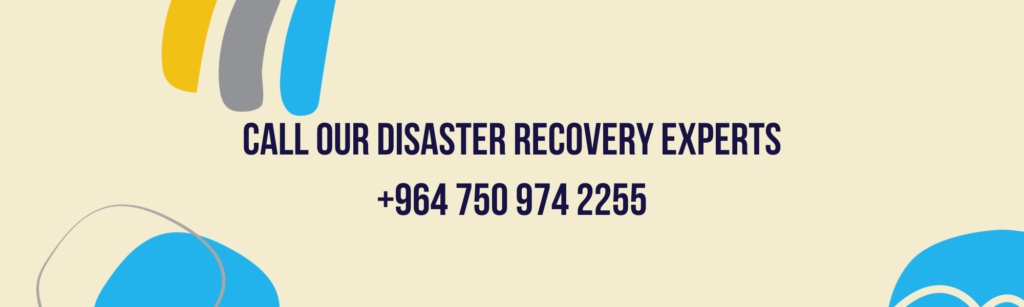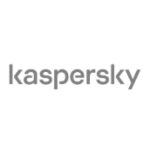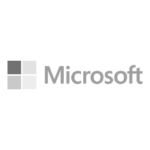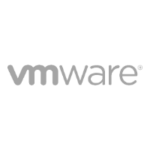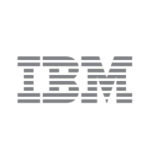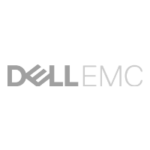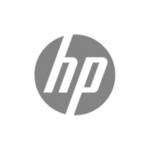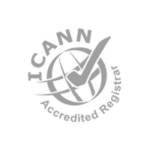How to Keep Your WordPress Website Secure – Latest WordPress update 6.6.1
WordPress is the most popular content management system (CMS) globally, powering over 40% of all websites on the internet. Its popularity makes it a prime target for hackers. Keeping your WordPress website secure is crucial to protect your data, maintain your site’s integrity, and ensure a positive experience for your visitors. Here are essential steps to enhance the security of your WordPress website:
1. Keep WordPress, Themes, and Plugins Updated
Regularly updating WordPress core, themes, and plugins is the first line of defense against security vulnerabilities. Developers frequently release updates that patch security flaws and improve functionality. Ensure you:
- Enable automatic updates for minor WordPress core releases.
- Regularly check for updates to themes and plugins and install them promptly.
- Remove any unused themes and plugins to minimize potential vulnerabilities.
2. Use Strong Passwords and Two-Factor Authentication (2FA)
Weak passwords are one of the easiest ways for hackers to gain access to your site. To bolster your site’s security:
- Use complex passwords that include a mix of letters, numbers, and special characters.
- Avoid using the default “admin” username. Create a unique username.
- Implement two-factor authentication (2FA) for an additional layer of security.
3. Install a Security Plugin
Security plugins provide comprehensive protection by offering features like malware scanning, firewall protection, and login attempt limits. Some popular security plugins include:
- Wordfence Security: Offers a firewall, malware scanner, and login security.
- Sucuri Security: Provides monitoring, malware removal, and firewall protection.
- iThemes Security: Enhances security by offering over 30 ways to protect your site.
4. Regular Backups
Regular backups ensure that you can restore your site quickly in case of a security breach. Use reliable backup solutions such as:
- UpdraftPlus: Provides scheduled backups and cloud storage options.
- BackupBuddy: Allows full-site backups, including databases and media files.
- VaultPress: Part of Jetpack, it offers real-time backups and one-click restores.
Store your backups in secure, off-site locations to prevent data loss.
5. Secure Your Login Page
The login page is a common target for brute force attacks. Enhance its security by:
- Limiting login attempts: Use plugins like Limit Login Attempts Reloaded to restrict the number of login attempts.
- Changing the login URL: Obscure the login URL with plugins like WPS Hide Login.
- Adding CAPTCHA: Implement CAPTCHA to prevent automated login attempts.
6. Use HTTPS and SSL Certificates
HTTPS encrypts data transferred between your website and visitors, ensuring secure communication. To implement HTTPS:
- Obtain an SSL certificate from a reputable provider or your hosting company.
- Install and configure the SSL certificate on your website.
- Use plugins like Really Simple SSL to simplify the process.
7. Implement File Permissions and Security Configurations
Proper file permissions prevent unauthorized access to your site’s files. Recommended settings include:
- Files: 644 (Read and write permissions for the owner, and read-only for others)
- Folders: 755 (Read, write, and execute permissions for the owner, and read and execute for others)
Additionally, configure your .htaccess file to restrict access to sensitive files like wp-config.php.
8. Monitor Your Website for Vulnerabilities
Regularly scan your website for malware and vulnerabilities. Utilize security plugins and services that offer:
- Real-time monitoring and alerts.
- Malware scanning and removal.
- Integrity checks for core files.
9. Educate Yourself and Your Team
Stay informed about the latest security threats and best practices. Regularly educate yourself and your team on:
- Recognizing phishing attempts and social engineering attacks.
- Following secure coding practices.
- Understanding the importance of regular security audits.
Securing your WordPress website is an ongoing process that requires vigilance and proactive measures. By following these steps, you can significantly reduce the risk of security breaches and ensure a safe and reliable experience for your visitors. Regular updates, strong passwords, security plugins, and continuous monitoring are key components of a robust security strategy. Remember, the effort you put into securing your site today can save you from potential headaches and losses in the future.