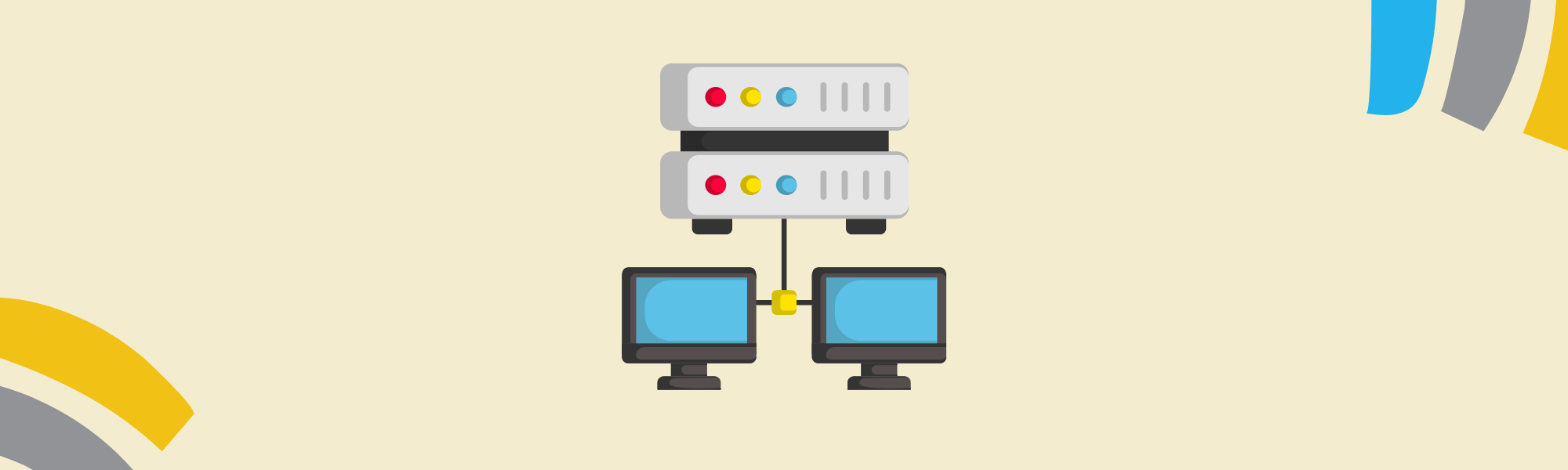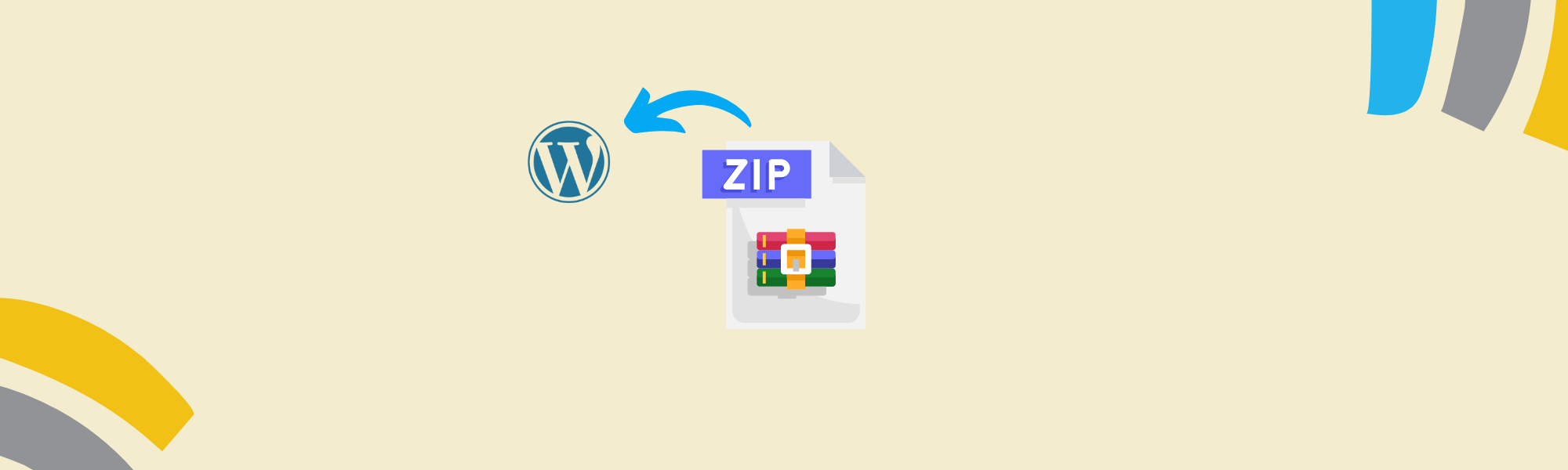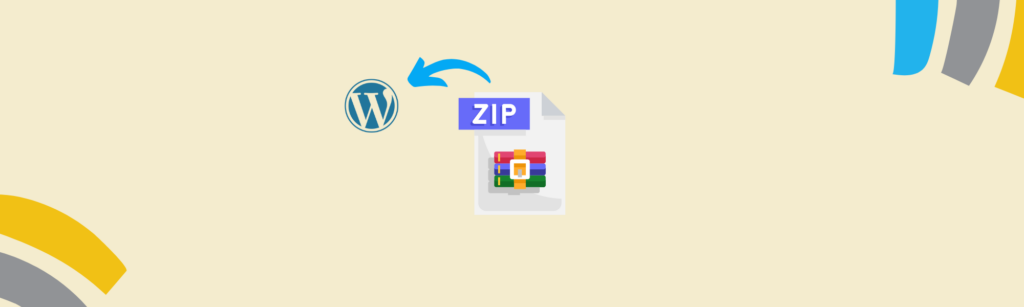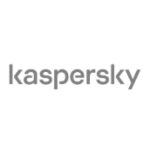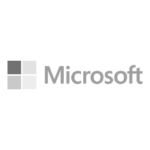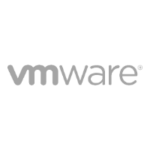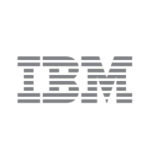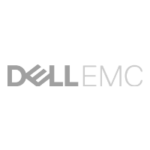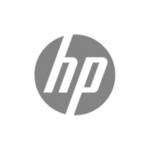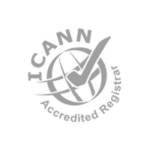LinkData.com Introduces SAN Storage in Iraq
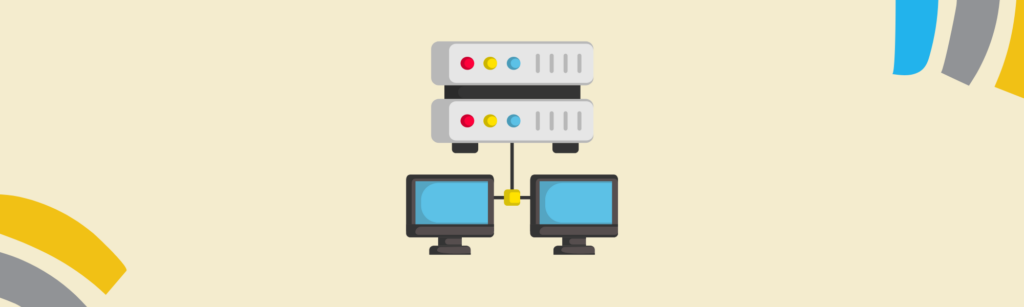
The significance of efficient data storage solutions cannot be overstated. As businesses and organizations in Iraq embrace digital transformation, the demand for reliable storage infrastructure has surged. In response to this growing need, LinkData.com has emerged as a pioneering force, offering Storage Area Network (SAN) solutions that promise to revolutionize data management in the region.
Iraq, with its rapidly developing economy and burgeoning technology sector, presents a unique set of challenges and opportunities in the realm of data storage. Traditional storage methods, such as direct-attached storage (DAS) and network-attached storage (NAS), often fall short in meeting the scalability, performance, and reliability requirements of modern enterprises. SAN, on the other hand, offers a robust alternative by providing a dedicated network of storage devices accessible to multiple servers.
LinkData.com, a leading provider of IT solutions, has recognized the critical role that SAN storage plays in empowering businesses to thrive in the digital age. Leveraging their expertise and infrastructure, LinkData.com has made SAN storage readily available to organizations across Iraq, marking a significant milestone in the country’s technological advancement.
One of the key advantages of SAN storage is its ability to centralize and consolidate data, allowing for streamlined management and efficient utilization of resources. This centralized approach not only simplifies data administration but also enhances data security and facilitates data backup and recovery processes. In a region where data security is paramount, the introduction of SAN storage by LinkData.com promises to address the concerns of businesses seeking to safeguard their sensitive information.
Moreover, SAN storage is renowned for its scalability, enabling organizations to seamlessly expand their storage capacity as their data requirements grow. This scalability is particularly crucial in Iraq’s dynamic business environment, where enterprises must adapt quickly to changing market conditions and evolving customer demands. With LinkData.com’s SAN solutions, businesses can scale their storage infrastructure with ease, ensuring that they remain agile and competitive in an increasingly digital marketplace.
Furthermore, SAN storage offers unparalleled performance, delivering high-speed data access and low-latency connectivity. This performance is essential for mission-critical applications and workloads that demand rapid data retrieval and processing. By harnessing the power of SAN technology, organizations in Iraq can accelerate their operations, improve productivity, and deliver superior services to their customers.
In addition to its technical capabilities, LinkData.com’s SAN storage solutions are backed by comprehensive support services and a team of seasoned professionals dedicated to ensuring the success of their clients. From initial consultation and deployment to ongoing maintenance and optimization, LinkData.com provides end-to-end support, allowing businesses to focus on their core objectives without being burdened by IT complexities.
As Iraq continues to embrace digital innovation and economic growth, the availability of SAN storage through LinkData.com represents a significant milestone in the country’s technological journey. By empowering businesses with advanced data storage solutions, LinkData.com is paving the way for a future where Iraqi enterprises can harness the full potential of their data to drive innovation, foster growth, and achieve unprecedented success.
The introduction of SAN storage by LinkData.com heralds a new era of data management in Iraq, empowering businesses with the tools they need to thrive in an increasingly digital world. With its scalability, performance, and reliability, SAN storage is poised to become the cornerstone of Iraq’s IT infrastructure, enabling organizations to unlock new opportunities and achieve greater heights of success.